- Home
- About Us
- Services
- TaskOps – On-Demand Project Services for Precision & Efficiency
- FlowOps – Optimizing Workflow & Process Automation
- PeopleOps – Building Stronger Teams & Scalable Workforce Infrastructure
- SalesOps – Optimized Sales Strategy & Revenue Growth
- TechOps – Enterprise-Wide Technology Expansion & Optimization
- IntegrationOps – Unifying Processes, Technology & Asset Management
- SmartOps – AI, Automation & Smart Data for Operational Excellence
- SocialOps – Align Your Brand, Process & Marketing Partnerships
- Cases
- Team
- Blog
- Contact Us
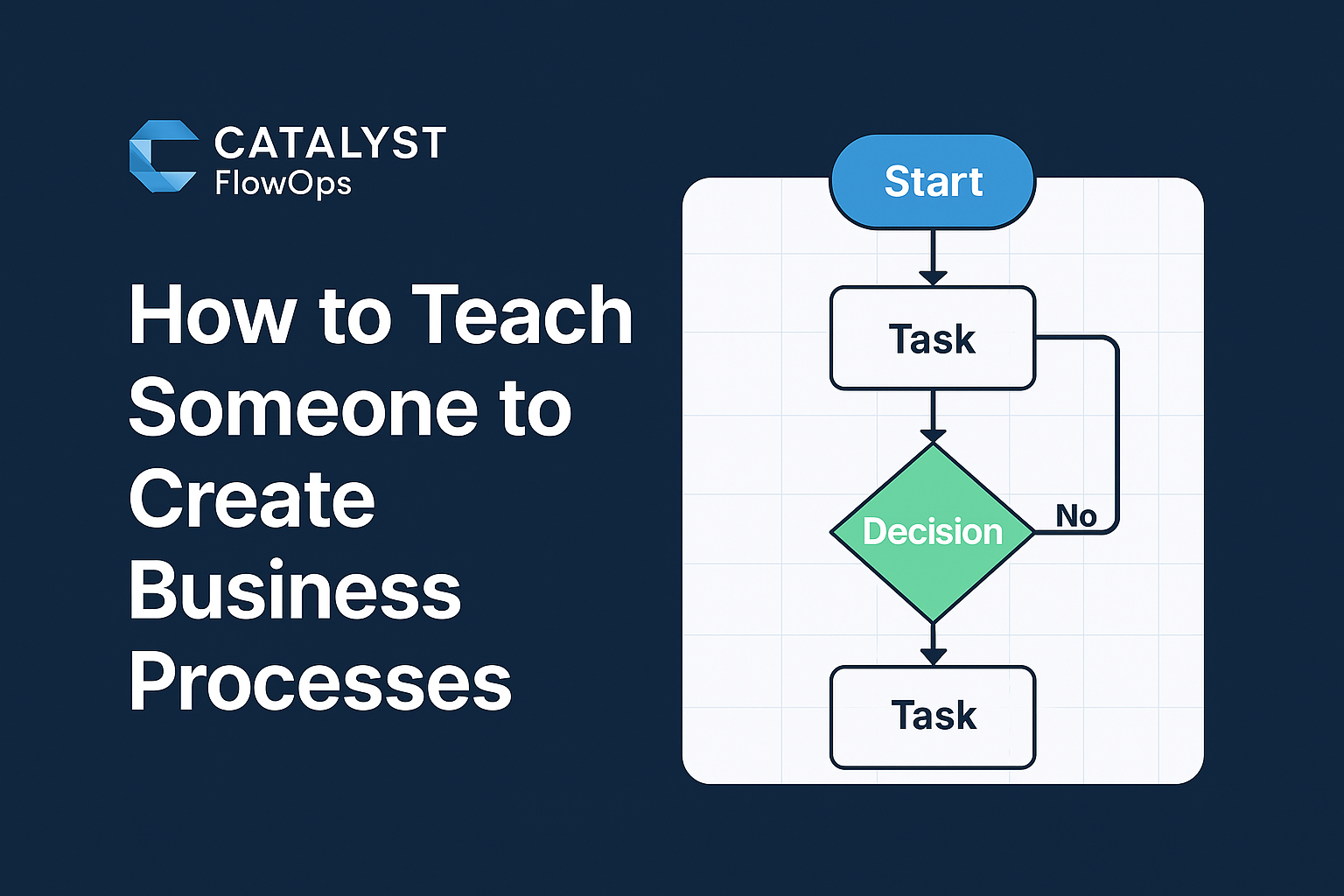
Creating processes isn’t just about making flowcharts and writing SOPs. It’s about clarity, accountability, and repeatable success. At Catalyst FlowOps, we believe that anyone can learn to build smart, effective systems—if they start with the right mindset and tools.
Here’s a practical, no-fluff method you can use to teach someone how to create business processes from scratch, using real-world tools like checklists, forms, and flow diagrams.
🪜 Step 1: Map What People Actually Do
“Start with what’s real, not what’s ideal.”
Before designing anything, observe and capture how things are currently done. This isn’t about theory—it’s about watching the actual work in action.
- List all the roles involved (not just job titles—who actually does what).
- Write out step-by-step what each person does in plain language.
- Keep it messy for now. Use bullet points, notes, whatever works.
- Ask: “Then what?” or “What happens next?” to push the thinking forward.
🔍 Step 2: Define the Start, the End, and the Output
“Every process has a reason and a result.”
A clear process has:
- A trigger (What starts it?)
- An end point (What finishes it?)
- An output (What’s the result and what is it used for?)
This helps you define the scope of the process and understand its purpose within the bigger picture.
🗂️ Step 3: Use Paper or Manual Forms to Track It
“If you can’t write it down, it’s not real.”
Old-school still works. Paper forms or checklists are powerful tools for tracking complex workflows, especially when starting out.
- Identify forms already in use—or create a basic one that mirrors the steps.
- Track:
- Who handles the form at each stage?
- What info is added, changed, or signed off?
- What happens when it’s complete?
This “process trail” brings hidden details to the surface.
🔄 Step 4: Sketch the Flow (Use Diagram.io)
“Now let’s make the invisible, visible.”
Once you’ve got the steps and flow written down, it’s time to map it out visually.
Use Diagram.io (draw.io)—a free, powerful diagramming tool perfect for process maps. It makes it easy to share and update as your process evolves.
- Use standard flowchart shapes:
- Boxes = steps
- Diamonds = decisions
- Arrows = sequence/flow
- Include labels for who does what.
- Optional: color-code for clarity (e.g., handoffs, delays, approvals).
🧠 Step 5: Spot the Friction
“No process is perfect the first time.”
Now that you can see the flow, evaluate it:
- Where are people waiting?
- Where do steps repeat or overlap?
- Are there unclear handoffs or missing info?
This is where optimization starts.
📘 Step 6: Document It Clearly
“If it’s not documented, it doesn’t exist.”
Once your flow is mapped and cleaned up, write a short, usable process doc. Keep it practical:
- Purpose of the process
- Owner/responsible role
- Step-by-step instructions
- Links to tools/forms/templates
- Tips, reminders, or checklists
Make it accessible—whether in Google Docs, Notion, or your preferred system.
🔁 Step 7: Test, Train, and Iterate
“Your team is your best feedback loop.”
Hand the process to someone who wasn’t involved and see how they do.
- Is anything confusing?
- Did they miss a step?
- What questions came up?
Adjust and improve the process accordingly. Good processes evolve over time.
Final Thought: Build Systems People Can Actually Use
Creating business processes shouldn’t feel like building a bureaucracy. It should feel like building momentum. The Catalyst FlowOps approach is all about empowering people with clarity, not burying them in complexity.
Start with what’s real. Use simple tools. And remember—Diagram.io is your best friend for mapping things out visually.
✅ Deliverables:
1. Free Diagram.io Process Template
A simple editable flowchart you can copy and use for documenting any business process.
👉 Click here to open the template in Diagram.io(Coming Soon)
This template includes:
- Basic flow shapes (start, task, decision, end)
- Swimlanes for roles/teams
- Placeholder text for each step
- Color-coded steps for clarity
Tip: To use it, click the link, then choose Device to save and edit your own version, or connect to Google Drive for easy access.
